旋转动画
在做主题控件时,涉及到了Loading加载控件,无从下手,本着学习的目的,参考了HandryOrg。
发现HC的Loading是通过代码方式实现,为了学习以及简化的目的,通过XAML方式一步一步梳理。

添加Canvas
ClipToBounds裁剪多余的部分
<Canvas
Width="100"
Height="100"
Background="Gray"
ClipToBounds="True">
</Canvas>添加圆点
<Ellipse
Width="10"
Height="10"
Fill="Red" />如何让这个点进行圆形运动,并且各个点运动轨迹有重力感?
除了利用路径运动。
HC使用了旋转的方式,圆点不管怎么旋转还是圆点。
因此,在圆点外包装一层Border,设置Border大小与Canvas一致,设置Ellipse在Border中下方。
<Border
Width="100"
Height="100"
BorderBrush="Purple"
BorderThickness="1">
<Ellipse
Width="10"
Height="10"
HorizontalAlignment="Center"
VerticalAlignment="Bottom"
Fill="Red" />
</Border>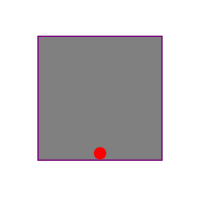
通过RenderTransformOrigin属性设置旋转的中心点。
<Border
Width="100"
Height="100"
BorderBrush="Purple"
BorderThickness="1">
<Border.RenderTransformOrigin>
<Point X="0.5" Y="0.5" />
</Border.RenderTransformOrigin>
<Ellipse
Width="10"
Height="10"
HorizontalAlignment="Center"
VerticalAlignment="Bottom"
Fill="Red" />
</Border>通过RenderTransform属性设置旋转角度
<Border
Width="100"
Height="100"
BorderBrush="Purple"
BorderThickness="1">
<Border.RenderTransform>
<TransformGroup>
<RotateTransform Angle="30" />
</TransformGroup>
</Border.RenderTransform>
<Border.RenderTransformOrigin>
<Point X="0.5" Y="0.5" />
</Border.RenderTransformOrigin>
<Ellipse
Width="10"
Height="10"
HorizontalAlignment="Center"
VerticalAlignment="Bottom"
Fill="Red" />
</Border>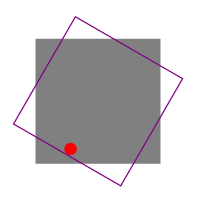
通过改变Angle的值,产生了让圆点按圆形运动的效果,并且WPF支持动画。
匀速运动
通过动画更改Angle的值,产生圆点运动的效果。
这里用到Storyboard和DoubleAnimationUsingKeyFrames
因为要让圆点能产生重力感,就需要对关键帧的进行精确的控制。
LinearDoubleKeyFrame让圆点按线性运动
Storyboard.TargetName="PART_Dot1":附加属性设置需要动画的目标元素
Storyboard.TargetProperty="(UIElement.RenderTransform).(TransformGroup.Children)[0].(RotateTransform.Angle)":附加属性设置目标元素下的具体属性
<LinearDoubleKeyFrame KeyTime="0" Value="0" />:设置在0秒时,圆点的Angle的角度为0
<LinearDoubleKeyFrame KeyTime="00:00:4" Value="720" />:设置在4秒时,圆点的Angle的角度为720
<Storyboard
RepeatBehavior="Forever">
<DoubleAnimationUsingKeyFrames Storyboard.TargetName="PART_Dot1" Storyboard.TargetProperty="(UIElement.RenderTransform).(TransformGroup.Children)[0].(RotateTransform.Angle)">
<LinearDoubleKeyFrame KeyTime="0" Value="0" />
<LinearDoubleKeyFrame KeyTime="00:00:4" Value="720" />
</DoubleAnimationUsingKeyFrames>
</Storyboard>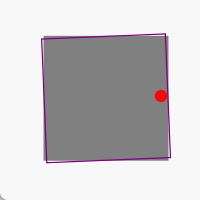
按照第一个点,在添加其他4个点,并且设置每个点的初始角度。
<Border
x:Name="PART_Dot1"
Width="100"
Height="100"
BorderBrush="Purple"
BorderThickness="1">
<Border.RenderTransform>
<TransformGroup>
<RotateTransform Angle="0" />
</TransformGroup>
</Border.RenderTransform>
<Border.RenderTransformOrigin>
<Point X="0.5" Y="0.5" />
</Border.RenderTransformOrigin>
<Ellipse
Width="10"
Height="10"
HorizontalAlignment="Center"
VerticalAlignment="Bottom"
Fill="Red" />
</Border>
<Border
x:Name="PART_Dot2"
Width="100"
Height="100"
BorderBrush="Blue"
BorderThickness="1">
<Border.RenderTransform>
<TransformGroup>
<RotateTransform Angle="-20" />
</TransformGroup>
</Border.RenderTransform>
<Border.RenderTransformOrigin>
<Point X="0.5" Y="0.5" />
</Border.RenderTransformOrigin>
<Ellipse
Width="10"
Height="10"
HorizontalAlignment="Center"
VerticalAlignment="Bottom"
Fill="Orange" />
</Border>
<Border
x:Name="PART_Dot3"
Width="100"
Height="100"
BorderBrush="Green"
BorderThickness="1">
<Border.RenderTransform>
<TransformGroup>
<RotateTransform Angle="-40" />
</TransformGroup>
</Border.RenderTransform>
<Border.RenderTransformOrigin>
<Point X="0.5" Y="0.5" />
</Border.RenderTransformOrigin>
<Ellipse
Width="10"
Height="10"
HorizontalAlignment="Center"
VerticalAlignment="Bottom"
Fill="Yellow" />
</Border>
<Border
x:Name="PART_Dot4"
Width="100"
Height="100"
BorderBrush="Orange"
BorderThickness="1">
<Border.RenderTransform>
<TransformGroup>
<RotateTransform Angle="-60" />
</TransformGroup>
</Border.RenderTransform>
<Border.RenderTransformOrigin>
<Point X="0.5" Y="0.5" />
</Border.RenderTransformOrigin>
<Ellipse
Width="10"
Height="10"
HorizontalAlignment="Center"
VerticalAlignment="Bottom"
Fill="Green" />
</Border>
<Border
x:Name="PART_Dot5"
Width="100"
Height="100"
BorderBrush="Red"
BorderThickness="1">
<Border.RenderTransform>
<TransformGroup>
<RotateTransform Angle="-80" />
</TransformGroup>
</Border.RenderTransform>
<Border.RenderTransformOrigin>
<Point X="0.5" Y="0.5" />
</Border.RenderTransformOrigin>
<Ellipse
Width="10"
Height="10"
HorizontalAlignment="Center"
VerticalAlignment="Bottom"
Fill="Blue" />
</Border>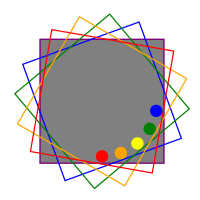
按上面步骤设置每个点的动画。
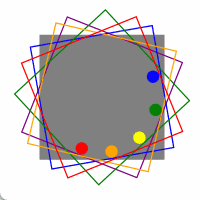
初具成效
移除每个Border的边框及颜色,设置Canvas的ClipToBounds为True
因此要对每个圆点的动画进行微调,设置每个圆点动画在零时的角度与初始角度一致
<Storyboard
RepeatBehavior="Forever">
<DoubleAnimationUsingKeyFrames Storyboard.TargetName="PART_Dot1" Storyboard.TargetProperty="(UIElement.RenderTransform).(TransformGroup.Children)[0].(RotateTransform.Angle)">
<LinearDoubleKeyFrame KeyTime="0" Value="0" />
<LinearDoubleKeyFrame KeyTime="00:00:4" Value="720" />
</DoubleAnimationUsingKeyFrames>
</Storyboard>
<Storyboard
RepeatBehavior="Forever">
<DoubleAnimationUsingKeyFrames Storyboard.TargetName="PART_Dot2" Storyboard.TargetProperty="(UIElement.RenderTransform).(TransformGroup.Children)[0].(RotateTransform.Angle)">
<LinearDoubleKeyFrame KeyTime="0" Value="-20" />
<LinearDoubleKeyFrame KeyTime="00:00:4" Value="720" />
</DoubleAnimationUsingKeyFrames>
</Storyboard>
<Storyboard
RepeatBehavior="Forever">
<DoubleAnimationUsingKeyFrames Storyboard.TargetName="PART_Dot3" Storyboard.TargetProperty="(UIElement.RenderTransform).(TransformGroup.Children)[0].(RotateTransform.Angle)">
<LinearDoubleKeyFrame KeyTime="0" Value="-40" />
<LinearDoubleKeyFrame KeyTime="00:00:4" Value="720" />
</DoubleAnimationUsingKeyFrames>
</Storyboard>
<Storyboard
RepeatBehavior="Forever">
<DoubleAnimationUsingKeyFrames Storyboard.TargetName="PART_Dot4" Storyboard.TargetProperty="(UIElement.RenderTransform).(TransformGroup.Children)[0].(RotateTransform.Angle)">
<LinearDoubleKeyFrame KeyTime="0" Value="-60" />
<LinearDoubleKeyFrame KeyTime="00:00:4" Value="720" />
</DoubleAnimationUsingKeyFrames>
</Storyboard>
<Storyboard
RepeatBehavior="Forever">
<DoubleAnimationUsingKeyFrames Storyboard.TargetName="PART_Dot5" Storyboard.TargetProperty="(UIElement.RenderTransform).(TransformGroup.Children)[0].(RotateTransform.Angle)">
<LinearDoubleKeyFrame KeyTime="0" Value="-80" />
<LinearDoubleKeyFrame KeyTime="00:00:4" Value="720" />
</DoubleAnimationUsingKeyFrames>
</Storyboard>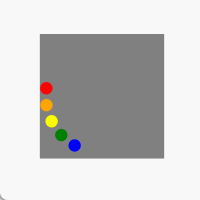
发现在运动一段时间后,圆点重叠了,虽然每个点的动画在起时时角度不一样,但是在终止时间4秒的角度都是720度。
因此需要调整每个圆点在4秒时的角度,设置RepeatBehavior为Forever,这样动画开始点与结束点形成完整闭环并重复运行
<Storyboard
RepeatBehavior="Forever">
<DoubleAnimationUsingKeyFrames Storyboard.TargetName="PART_Dot1" Storyboard.TargetProperty="(UIElement.RenderTransform).(TransformGroup.Children)[0].(RotateTransform.Angle)">
<LinearDoubleKeyFrame KeyTime="0" Value="0" />
<LinearDoubleKeyFrame KeyTime="00:00:4" Value="720" />
</DoubleAnimationUsingKeyFrames>
</Storyboard>
<Storyboard
RepeatBehavior="Forever">
<DoubleAnimationUsingKeyFrames Storyboard.TargetName="PART_Dot2" Storyboard.TargetProperty="(UIElement.RenderTransform).(TransformGroup.Children)[0].(RotateTransform.Angle)">
<LinearDoubleKeyFrame KeyTime="0" Value="-20" />
<LinearDoubleKeyFrame KeyTime="00:00:4" Value="700" />
</DoubleAnimationUsingKeyFrames>
</Storyboard>
<Storyboard
RepeatBehavior="Forever">
<DoubleAnimationUsingKeyFrames Storyboard.TargetName="PART_Dot3" Storyboard.TargetProperty="(UIElement.RenderTransform).(TransformGroup.Children)[0].(RotateTransform.Angle)">
<LinearDoubleKeyFrame KeyTime="0" Value="-40" />
<LinearDoubleKeyFrame KeyTime="00:00:4" Value="680" />
</DoubleAnimationUsingKeyFrames>
</Storyboard>
<Storyboard
RepeatBehavior="Forever">
<DoubleAnimationUsingKeyFrames Storyboard.TargetName="PART_Dot4" Storyboard.TargetProperty="(UIElement.RenderTransform).(TransformGroup.Children)[0].(RotateTransform.Angle)">
<LinearDoubleKeyFrame KeyTime="0" Value="-60" />
<LinearDoubleKeyFrame KeyTime="00:00:4" Value="660" />
</DoubleAnimationUsingKeyFrames>
</Storyboard>
<Storyboard
RepeatBehavior="Forever">
<DoubleAnimationUsingKeyFrames Storyboard.TargetName="PART_Dot5" Storyboard.TargetProperty="(UIElement.RenderTransform).(TransformGroup.Children)[0].(RotateTransform.Angle)">
<LinearDoubleKeyFrame KeyTime="0" Value="-80" />
<LinearDoubleKeyFrame KeyTime="00:00:4" Value="640" />
</DoubleAnimationUsingKeyFrames>
</Storyboard>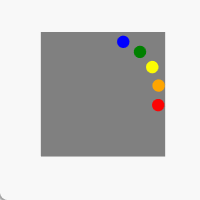
加减速运动
在初期动画中,设置了圆点动画在4秒的时间线性转动720度。
因此进一步的细分,并添加EasingDoubleKeyFrame实现缓动动画,并且利用PowerEase实现加速与减速效果。
圆点起点在下方,顺时针运动。
0秒:圆点角度为0°。即0秒时圆点在正下方0°方向
0.4秒:圆点角度为180°。即在0.4秒时在0°方向从下往上顺时针减速运动到在正上方180°方向
1.6秒:圆点角度为220°。即在1.4秒时在正上方180°方向线性运动到右上方220°方向
2秒:圆点角度为360°。即在2秒时在右上方220°方向顺时针加速运动到正下方0°方向
2.4秒:圆点角度为540°。即在2.4秒时,第二圈开始,在0°方向从下往上顺时针减速运动到在正上方180°方向
3.6秒:圆点角度为580°。即在3.6秒时,第二圈开始,在正上方180°方向线性运动到右上方220°方向
4秒:圆点角度为720°。即在4秒时,第二圈开始,在右上方220°方向顺时针加速运动到正下方0°方向
<Storyboard
RepeatBehavior="Forever">
<DoubleAnimationUsingKeyFrames Storyboard.TargetName="PART_Dot1" Storyboard.TargetProperty="(UIElement.RenderTransform).(TransformGroup.Children)[0].(RotateTransform.Angle)">
<LinearDoubleKeyFrame KeyTime="0" Value="0" />
<EasingDoubleKeyFrame KeyTime="00:00:0.4" Value="180">
<EasingDoubleKeyFrame.EasingFunction>
<PowerEase EasingMode="EaseOut" />
</EasingDoubleKeyFrame.EasingFunction>
</EasingDoubleKeyFrame>
<LinearDoubleKeyFrame KeyTime="00:00:1.6" Value="220" />
<EasingDoubleKeyFrame KeyTime="00:00:2" Value="360">
<EasingDoubleKeyFrame.EasingFunction>
<PowerEase EasingMode="EaseIn" />
</EasingDoubleKeyFrame.EasingFunction>
</EasingDoubleKeyFrame>
<EasingDoubleKeyFrame KeyTime="00:00:2.4" Value="540">
<EasingDoubleKeyFrame.EasingFunction>
<PowerEase EasingMode="EaseOut" />
</EasingDoubleKeyFrame.EasingFunction>
</EasingDoubleKeyFrame>
<LinearDoubleKeyFrame KeyTime="00:00:3.6" Value="580" />
<EasingDoubleKeyFrame KeyTime="00:00:4" Value="720">
<EasingDoubleKeyFrame.EasingFunction>
<PowerEase EasingMode="EaseIn" />
</EasingDoubleKeyFrame.EasingFunction>
</EasingDoubleKeyFrame>
</DoubleAnimationUsingKeyFrames>
</Storyboard>其他四个点也是一样设置,注意每个原点的角度。
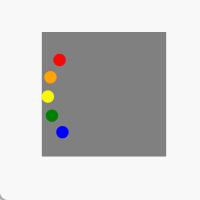
设置启动时间
虽然所有圆点的角度不一样,但是所有的动画开始时间一致。
因此正对每个圆点添加启动时间,最前面的先启动,每个圆点运动间隔0.12秒
圆点1:启动时间0秒
圆点2:启动时间0.12秒
圆点3:启动时间0.24秒
圆点4:启动时间0.36秒
圆点5:启动时间0.48秒
<Storyboard
x:Key="Dot2"
BeginTime="00:00:0.12"
RepeatBehavior="Forever">
<DoubleAnimationUsingKeyFrames Storyboard.TargetName="PART_Dot2" Storyboard.TargetProperty="(UIElement.RenderTransform).(TransformGroup.Children)[0].(RotateTransform.Angle)">
<LinearDoubleKeyFrame KeyTime="0" Value="-20" />
<EasingDoubleKeyFrame KeyTime="00:00:0.4" Value="160">
<EasingDoubleKeyFrame.EasingFunction>
<PowerEase EasingMode="EaseOut" />
</EasingDoubleKeyFrame.EasingFunction>
</EasingDoubleKeyFrame>
<LinearDoubleKeyFrame KeyTime="00:00:1.6" Value="200" />
<EasingDoubleKeyFrame KeyTime="00:00:2" Value="340">
<EasingDoubleKeyFrame.EasingFunction>
<PowerEase EasingMode="EaseIn" />
</EasingDoubleKeyFrame.EasingFunction>
</EasingDoubleKeyFrame>
<EasingDoubleKeyFrame KeyTime="00:00:2.4" Value="520">
<EasingDoubleKeyFrame.EasingFunction>
<PowerEase EasingMode="EaseOut" />
</EasingDoubleKeyFrame.EasingFunction>
</EasingDoubleKeyFrame>
<LinearDoubleKeyFrame KeyTime="00:00:3.6" Value="560" />
<EasingDoubleKeyFrame KeyTime="00:00:4" Value="700">
<EasingDoubleKeyFrame.EasingFunction>
<PowerEase EasingMode="EaseIn" />
</EasingDoubleKeyFrame.EasingFunction>
</EasingDoubleKeyFrame>
</DoubleAnimationUsingKeyFrames>
</Storyboard>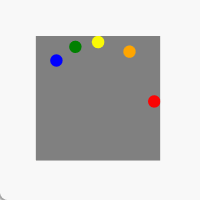
关键帧动画
通过ObjectAnimationUsingKeyFrames对元素对象进行动画处理。
之前动画是在4秒内运动两圈,因此继续添加动画效果,由于不显示圆点,相当于吞噬效果,因此所有点的隐藏、显示、隐藏时间都相同
0.12秒:圆点显示
4秒:圆点不显示,即运动两圈后隐藏
4.4秒:圆点不显示,即运动两圈后隐藏0.4秒
设置所有圆点初始状态隐藏
<Border
x:Name="PART_Dot3"
Width="100"
Height="100"
Visibility="Collapsed">
<Border.RenderTransform>
<TransformGroup>
<RotateTransform Angle="-40" />
</TransformGroup>
</Border.RenderTransform>
<Border.RenderTransformOrigin>
<Point X="0.5" Y="0.5" />
</Border.RenderTransformOrigin>
<Ellipse
Width="10"
Height="10"
HorizontalAlignment="Center"
VerticalAlignment="Bottom"
Fill="Yellow" />
</Border><ObjectAnimationUsingKeyFrames Storyboard.TargetName="PART_Dot3" Storyboard.TargetProperty="(UIElement.Visibility)">
<DiscreteObjectKeyFrame KeyTime="00:00:0.12">
<DiscreteObjectKeyFrame.Value>
<Visibility>Visible</Visibility>
</DiscreteObjectKeyFrame.Value>
</DiscreteObjectKeyFrame>
<DiscreteObjectKeyFrame KeyTime="00:00:4">
<DiscreteObjectKeyFrame.Value>
<Visibility>Collapsed</Visibility>
</DiscreteObjectKeyFrame.Value>
</DiscreteObjectKeyFrame>
<DiscreteObjectKeyFrame KeyTime="00:00:4.4">
<DiscreteObjectKeyFrame.Value>
<Visibility>Collapsed</Visibility>
</DiscreteObjectKeyFrame.Value>
</DiscreteObjectKeyFrame>
</ObjectAnimationUsingKeyFrames>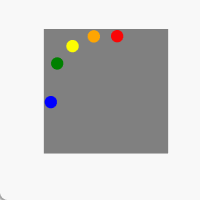
完整示例
<UserControl ...>
<UserControl.Resources>
<Storyboard
x:Key="Dot1"
BeginTime="00:00:00"
RepeatBehavior="Forever">
<DoubleAnimationUsingKeyFrames Storyboard.TargetName="PART_Dot1" Storyboard.TargetProperty="(UIElement.RenderTransform).(TransformGroup.Children)[0].(RotateTransform.Angle)">
<LinearDoubleKeyFrame KeyTime="0" Value="0" />
<EasingDoubleKeyFrame KeyTime="00:00:0.4" Value="180">
<EasingDoubleKeyFrame.EasingFunction>
<PowerEase EasingMode="EaseOut" />
</EasingDoubleKeyFrame.EasingFunction>
</EasingDoubleKeyFrame>
<LinearDoubleKeyFrame KeyTime="00:00:1.6" Value="220" />
<EasingDoubleKeyFrame KeyTime="00:00:2" Value="360">
<EasingDoubleKeyFrame.EasingFunction>
<PowerEase EasingMode="EaseIn" />
</EasingDoubleKeyFrame.EasingFunction>
</EasingDoubleKeyFrame>
<EasingDoubleKeyFrame KeyTime="00:00:2.4" Value="540">
<EasingDoubleKeyFrame.EasingFunction>
<PowerEase EasingMode="EaseOut" />
</EasingDoubleKeyFrame.EasingFunction>
</EasingDoubleKeyFrame>
<LinearDoubleKeyFrame KeyTime="00:00:3.6" Value="580" />
<EasingDoubleKeyFrame KeyTime="00:00:4" Value="720">
<EasingDoubleKeyFrame.EasingFunction>
<PowerEase EasingMode="EaseIn" />
</EasingDoubleKeyFrame.EasingFunction>
</EasingDoubleKeyFrame>
</DoubleAnimationUsingKeyFrames>
<ObjectAnimationUsingKeyFrames Storyboard.TargetName="PART_Dot1" Storyboard.TargetProperty="(UIElement.Visibility)">
<DiscreteObjectKeyFrame KeyTime="00:00:0.12">
<DiscreteObjectKeyFrame.Value>
<Visibility>Visible</Visibility>
</DiscreteObjectKeyFrame.Value>
</DiscreteObjectKeyFrame>
<DiscreteObjectKeyFrame KeyTime="00:00:4">
<DiscreteObjectKeyFrame.Value>
<Visibility>Collapsed</Visibility>
</DiscreteObjectKeyFrame.Value>
</DiscreteObjectKeyFrame>
<DiscreteObjectKeyFrame KeyTime="00:00:4.36">
<DiscreteObjectKeyFrame.Value>
<Visibility>Collapsed</Visibility>
</DiscreteObjectKeyFrame.Value>
</DiscreteObjectKeyFrame>
</ObjectAnimationUsingKeyFrames>
</Storyboard>
<!--其他四个动画-->
</UserControl.Resources>
<Grid>
<Canvas
x:Name="PART_Container"
Width="100"
Height="100"
Background="Gray"
ClipToBounds="True">
<Border
x:Name="PART_Dot1"
Width="100"
Height="100"
Visibility="Collapsed">
<Border.RenderTransform>
<TransformGroup>
<RotateTransform Angle="0" />
</TransformGroup>
</Border.RenderTransform>
<Border.RenderTransformOrigin>
<Point X="0.5" Y="0.5" />
</Border.RenderTransformOrigin>
<Ellipse
Width="10"
Height="10"
HorizontalAlignment="Center"
VerticalAlignment="Bottom"
Fill="Red" />
</Border>
<!--其他四个点-->
<Canvas.Triggers>
<EventTrigger RoutedEvent="Loaded" SourceName="PART_Container">
<BeginStoryboard x:Name="PART_Dot1Storyboard" Storyboard="{StaticResource Dot1}" />
</EventTrigger>
<EventTrigger RoutedEvent="Unloaded" SourceName="PART_Container">
<StopStoryboard BeginStoryboardName="PART_Dot1Storyboard" />
</EventTrigger>
</Canvas.Triggers>
</Canvas>
</Grid>
</UserControl>小结
使用XAML实现动画效果,但存在很多代码重复。